How I Do It: Making a Back-up for High Tech AAC by Jeanne Tuthill
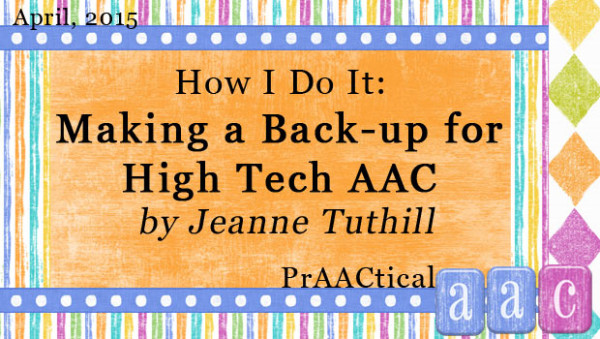
 If you’ve ever woken up in the middle of the night sweating over one of your AAC clients who doesn’t have a back-up communication tool, then this post is for you. Jeanne Tuthill is back with another prAACtical suggestion, this time on the importance of ensuring that people with AAC needs have communication options when their technology isn’t available or appropriate. In keeping with the generous spirit of the AAC field, Jeanne also shares her files for this project. Enjoy!
If you’ve ever woken up in the middle of the night sweating over one of your AAC clients who doesn’t have a back-up communication tool, then this post is for you. Jeanne Tuthill is back with another prAACtical suggestion, this time on the importance of ensuring that people with AAC needs have communication options when their technology isn’t available or appropriate. In keeping with the generous spirit of the AAC field, Jeanne also shares her files for this project. Enjoy!
How I Do It: Making a Back-up for High Tech AAC
Each time I teach my graduate class I try to invite at least one AAC user in as a guest speaker to share their story with the students in the class. It never ceases to fill my students with awe and appreciation for the challenges that AAC users face on a daily basis. My students often list it as one of their favorite experiences during my class.
One of the questions that I invariably ask the AAC user (if one of my students doesn’t ask it first) is this: “What would happen if you did not have a back-up for your device?” I want the speaker to impress upon the students the vital importance of having some other way to communicate when their high-tech system is on the fritz or simply unavailable. One AAC user – a quick-witted and charming 16-year-old who has cerebral palsy – navigated through his system via eye gaze and responded quite bluntly, “I’d be screwed.” This student spends a lot of time customizing his device and it would be a loss of many, many hours of his time to recreate his customized user. So, he and his family make sure that his device is frequently backed up – just in case! On more than one occasion those back-ups were a lifesaver when the SGD broke down and he had to use a loaner device while his was repaired. At times, they have also had to use an old paper-based communication book that was, at one time, his primary mode of communication. It is a multi-page communication book that was built loving over time and that he had a part in creating – deciding what vocabulary to add and where to put it. He knows that book as well as he knows his high tech device, and it serves as a handy support tool in those moments when his SGD is not able to be used, for one reason or another.
When we provide a student with a high-tech SGD we must always be mindful of creating and implementing a low-tech communication book that can be used in place of their SGD. In one of the districts where I provide AAC consult services there are a few students who are using the LAMP Words for Life software on either a dedicated 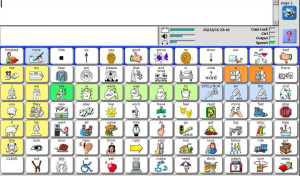 SGD or through the iPad app. During one of my recent visits the SLP and I were discussing the low-tech backups for these students. Most had access to a basic “core words” page with a few select fringe word flip pages to serve as back-up but it was only a “lite” version of what they typically have access to on their SGD. I offered to create a low-tech back up for those students who are using LAMP Words for Life so they can have access to a more complete language system when their device might not be available. As with any high-tech system there are going to be moments with the device is not charged or there is an accident and the device breaks and there isn’t a back-up device available for the student to use. Not to mention those times when it is not prudent to use a high tech device – at home in the tub, at school near the sensory table full of water, or on vacation at the beach.
SGD or through the iPad app. During one of my recent visits the SLP and I were discussing the low-tech backups for these students. Most had access to a basic “core words” page with a few select fringe word flip pages to serve as back-up but it was only a “lite” version of what they typically have access to on their SGD. I offered to create a low-tech back up for those students who are using LAMP Words for Life so they can have access to a more complete language system when their device might not be available. As with any high-tech system there are going to be moments with the device is not charged or there is an accident and the device breaks and there isn’t a back-up device available for the student to use. Not to mention those times when it is not prudent to use a high tech device – at home in the tub, at school near the sensory table full of water, or on vacation at the beach.
Plus, there are students for whom a high-tech device is perhaps not the right fit and we want to start with low-tech. When the SLP saw the finished LAMP Words for Life backup she actually decided that it might be just the thing for a young student of hers to trial. This student has some verbal language but she is not always able to use it functionally. The SLP noted that visual supports increased her verbal expression and seemed very interested in the communication supports that other students in the class were using. Over the last couple of weeks the SLP has been modeling language using the low-tech book that I created and has been seeing some increase in the student’s expressive language.
To create these low-tech versions of the app I used the “screen shot” feature in the NuVoice software that can be downloaded for free from the Prentke Romich Company website. After creating the screen shots I used the Paint program on my Windows computer to copy and paste the various icons that I was using as the page tabs and inserted them on the grid at the bottom of each page. Once I created those pages I was able to print them out, cut off the bottom for the tabs and laminate them. The initial “mock up” included many, but not all of the pages that are included in the final version that I am going to share here but there were still almost three layers of tabs that would need to be navigated quickly. In order to be able to flip easily between the layers of tabs I decided to cut up a soft plastic folders into tabbed dividers that would help with the sometimes clumsy navigation that is inherent in dealing with so many tabs. (see photos) The tabs are positioned to the right side so they do not obscure the icon tabs along the bottom. Note: You will need three dividers for the full book (and you might want to make them using different colored folders if that will help you remember which tabs are in which section).
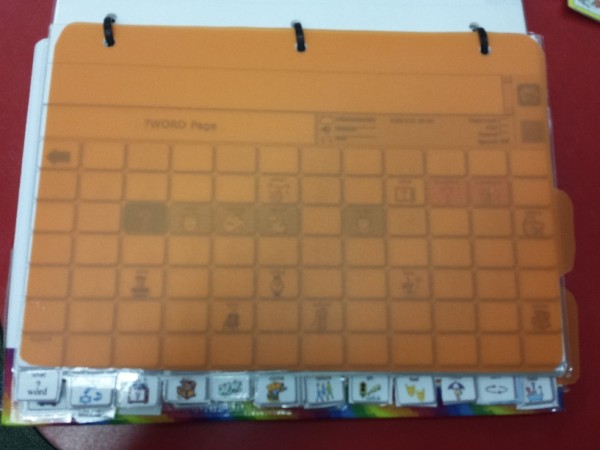
As a final touch, I chose to create a built-in stand for the book so that it could easily be propped up for better access and viewing. For inspiration (and instructions) I had to look no further than Mary-Louise Bertram and her amazing YouTube video on creating a DIY stand for the PODD Communication Books. It is the perfect solution for creating an inexpensive stand for any low-tech communication book!
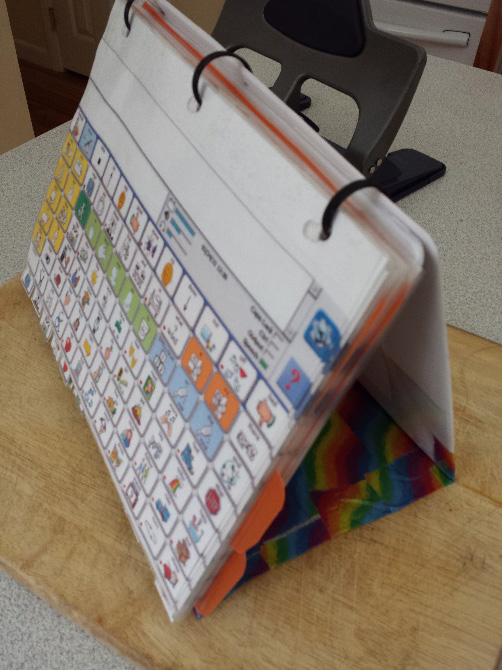
To create your own version of this communication book you will need the following:
- PDF file of the book pages
- Color printer
- Lamination
- One (1) standard three-ring binder
- Two (2) Soft plastic folder or binder (to make 3 dividers with side tabs)
- Three (3) zip ties
- Duct tape
- Scissors
- Box cutter (to cut apart the three-ring binder)
- Heavy duty hole punch (to put holes in the 3-ring binder covers)
You can download Jeanne’s files for this project here or in the AAC Tools section of the eToolbox.
Interested in only a few of the pages or single symbols? Check out the wonderful Table of Contents that she made to help you find things more easily.
Filed under: PrAACtical Thinking
Tagged With: AAC app, back-up, high tech, Jeanne Tuthill, LAMP Words for Life, SGD
This post was written by Carole Zangari
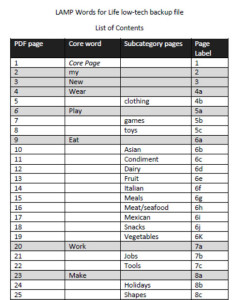



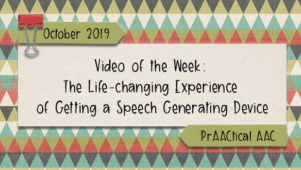
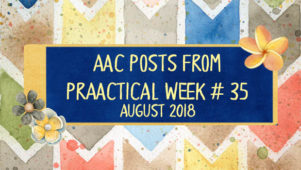
21 Comments
One of the other reasons I love a low-tech backup aside from its most important purpose – the actual backup in case of equipment issues, etc. is that a low-tech version can serve to help communication partners learn what is on the system. We had a student who had many different educational assistants throughout the day, some for only a short period of time. Even though they all had training, they would lament, “We want to use it more but we don’t know what’s on it!” So, we created a low-tech book version of the system and printed off paper copies for each of them so when they had some time here or there, they could look through and discover what was on the system or investigate where things were they wished they’d been able to discuss with the student in the past. They were then better able to prepare themselves to make the best of even small bits of time they had with the student because they had greater access to learning the “system” in a low-tech format.
Yes! That is such a great point to make! I actually found that I learned the location of some new words as I was creating this back up file which was a cool bonus to making it!
This is such an important topic!!
It may be worth noting that users of any iPad app can use the built-in screen shot function of pressing home and sleep buttons at once to get their initial shots.
Thank you for mentioning that. Someone else brought it up on Facebook and I had a “doh!” moment thinking “I should have included that tip in this post just in case people don’t think to do that!”
My 15 year old daughter has been using a Prentke Romich Device for 6 years. When she first got it, my biggest fest was it breaking. It has a handful of times, but fortunately most times we were prepared. We have purchased the LAMP app and made it almost identical to her device. Then we have it downloaded to every IPAD we own. I also have the trial software on all our computers. I love your low-tech idea for pools, bathtubs, and training though!
It is definitely ideal to have high tech back ups to a high tech system, but it is not always in the budget for all families. So glad that you have so many ways to ensure your child always has her voice!
Honestly I think that both are important. A high-tech backup, if it’s possible to obtain, is really valuable and useful thing but even if you have your high-tech backup I’d want to have a low-tech or no-tech option too. You’re always going to have those completely unexpected events – you spend 3 weeks without power after Superstorm Sandy, an earthquake hits Christchurch and knocks out all the infrastructure, your house gets suddenly flooded and all your electronics are ruined. Not to mention the entirely expected things where technology isn’t very useful like during your swimming lessons, lying in the bath, or on the day you spend playing in the waves at the beach.
After posting this resource on the PRC AAC Language Lab I had someone ask if I had a list of each page so they could pick and choose which core word pages to print if they don’t want the whole enchilada. So, I create a Table of contents for the file with page numbers. I’ll share it with Carole so she can post it on the resources section just in case anyone here would like it.
I love this idea! My daughter starts at a new school this Summer and will be the only kid with an AAC device (although I’m sure others would need it). I’m not sure they will have her ipad out and available to her at all time (her first day today and it stayed locked in the teacher’s desk… aagh!), but pretty sure that a no-tech version would be more readily adopted. I’ll obviously work on her hi-tech app availability, but given there are other minimally-verbal kids in the class, this actually seems like a great way to provide a useful tool for the whole class… thanks!
What are the 3 dividers with side tabs for, what category label?
Hi Margaret,
The dividers are just too allow to to flip note easily between the three layers of page tabs. The pages are too numerous to allow at their tabs to be visible in the top layer. It ended up being the layers of tabs. I tried to organize the tabs so that the more frequently used pages might end up in the top layer and then put the less frequent tabs in the second and third layers. The dividers just help me flip more quickly to find what I need. Does that make sense?
Hope this will prove to be a useful resource for you. 🙂
Jeanne Tuthill
Thank you, yes it does. I am just trying to figure out where to place them, between what pages?
The first divider would go after the page with the tab for “sleep” (that’s the end of the first full row of tabs). The second after the tab for “end” (which is the second full row of tabs. If you create the book with all the pages and arrange them in the order they are in the file you should have three neat rows of tabs (the third row is a partial row of tabs).
Jeanne Tuthill
This appears to suit kids who can physically access the lo-tech option. Any suggestions for those who use eye gaze? We’re really struggling with a back-up to an Eco2 with Eye Gaze. We’ve previously tried a coded eye-gaze PODD but had low confidence in the outcomes (could have been the number of symbols/vocabulary on offer with that format as it was very category/noun driven and took lots of selections to say anything).
For high tech backups, I really like CoughDrop. With this system, the communication boards are saved on the cloud and can be accessed from any device with a web browser. Changes are saved as soon as it syncs with the website. I don’t know of any other AAC systems that are so easy to backup.
I’m just going to leave this here for anyone who has to make a low tech back up for a Nova Chat/ Word Power user. https://saltillo.com/chatcorner/content/29
All you have to do it print, laminate, and put it in a binder! What a time saver!
Thanks, Bridget! I’ve made several of those and have been very pleased with the outcome.
The link is not working – any chance you could send me the files via email?
Where is it!? I always go to this PDF and now it’s gone!
Lily, can you clarify which PDF you are talking about? I just checked the links and all of them seemed to be working. I can continue to troubleshoot if you provide me with a little more information.
The link worked for me to download the LAMP low tech back up from this post but if that doesn’t work you can get it as a free resource on the AAC Language Lab https://aaclanguagelab.com/resources/lamp-words-for-life-with-supplemental-pages