Super-Size It! 5 Ideas for Making Large Communication Displays

One of the coolest things about 2014 was that it seemed like the field of AAC reached a tipping point regarding the idea of aided language input. There are some differences in terminology (e.g., aided language stimulation, aided modeling), but the Big Idea is this: To teach AAC, be a speaker of AAC.
Learners need competent language models, and if we’re not using the AAC ourselves, chances are that no one else is easier. If you don’t think that’s a problem, try learning a foreign language from a teacher who doesn’t speak it to you. Not the most enjoyable, effective, or efficient way to learn.
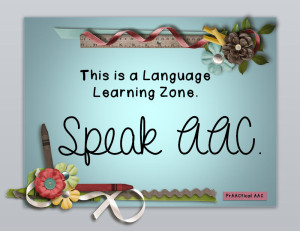
I had such a great visit to schools in Oakland, Michigan this fall, and one of the (many) highlights was being in classrooms where teachers and SLPs are taking this to heart. True, they have some great AT leadership and had lots of training, but what they are doing is something we can all be doing. Speaking AAC.
More and more classrooms are using poster-sized displays of communication boards/screens, either electronically or using the much-loved trio of paper, color printer, and laminator.
What about making boards like that? Here are some ideas.
- Take a high resolution photo of an SGD screen: One quick way to do this is to photograph the AAC device/app screens. For the best results, use a resolution of at least 300 PPI (pixels per inch) at the dimensions that your board will be printed. Using lower resolutions will cause the symbols to be blurry or have jagged edges when you print it. Many schools have poster printers and laminators that will handle over-sized materials. Some even have graphic design and printing programs with this equipment in their vocational education departments. How cool would it be to start a collaboration with them?!
- Do it online: Don’t have access to a poster printer? There are several online sites that will print large (poster-sized) images. Look for online deals for Vista Print, Snapfish, and the like. Or do it in person at places that print photos, such as Staples, Walmart, and FedEx Shipping. Some of our prAACtical friends have found options that are very affordable by shopping around, looking for coupons in the Sunday paper, or finding online discount codes.
- Make it symbol by symbol: One option is to create large (e.g., 3 inch, 4 inch) symbols individually, print them out and then assemble them onto a large grid. This is more work but a feasible option for those who don’t have access to poster printers or roll-type laminators.
- Consider printing it twice: If you print two of each symbol, one can serve as the communication board and the other can be cut apart into individual symbols. With the help of our dear friend Velcro, we can attach each a removable symbol on top of the same symbol on the communication board. Ever find yourself doing a lesson and notice that there is a student whose attention has drifted? Bringing the symbol closer to those students can help them re-connect. Using this approach, we can easily remove the top symbol to bring it closer to him as we speak in an effort to regain his attention.
- You can create the background grid for the display out of paper, cardboard, plastic, or headliner fabric, depending on your needs and where it will be mounted.
- Project it: Use an interactive smartboard to project a digital image of the communication aid. Don’t have one of those? Bet there is an old overhead projector that no one is using in some closet or storage room. Dig it out, get a new bulb, and print some communication displays on transparency film. Not as elegant, but certainly functional.
Have you made super-sized communication displays? Tell us about your experience. We’d love to hear what worked, what didn’t, and any tips you can pass along.
Filed under: PrAACtical Thinking
Tagged With: aided language input, modeling, Oakland Schools
This post was written by Carole Zangari

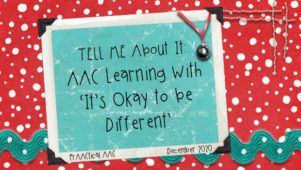
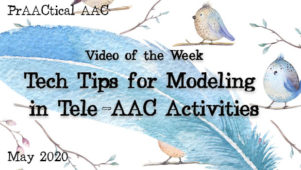
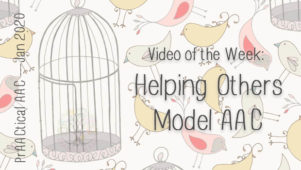
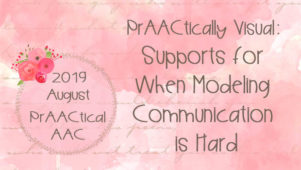
9 Comments
If you have an AAC app on an iPad and access to a good quality color printer, you can make your own poster. First take a screen shot of the open AAC app, then use a photo editing app (I like Big Photo) to crop the screen into four even sections (or more if you would like a larger poster). Print each screenshot on an 8.5 x 11 sheet of paper. Trim the edges, tape them together and Voila you have your poster!
Love this one, Sharon! I’ve heard of that app but haven’t used it yet. So nice of you to take the time to share it here!
We’ve started using big core boards in some of our pre-k classrooms. We re-created Gail Van Tatenhove’s 50 Pixon Board with PCS symbols and changed the color coding so it more closely aligns with the color coding on Saltillo devices and the TouchChat app which some of our students are using. We have also made a second set of symbols to both increase attending and for those students using a picture exchange strategy. Smaller boards with fringe vocabulary added are provided for the students to use. In the works is an interactive version for our teachers with access to interactive white boards.
To make our large board I used the multiple page feature in Boardmaker and made it as large as what would go through a roll laminator – in landscape mode with letter paper this was four pages across and three pages down. If it was any bigger our little ones wouldn’t be able to access the symbols in the top row! 🙂 We’re excited about how our kids are responding and can’t wait to roll it out to more teachers in the fall.
For those of you who have made a big core board with two symbols. How did you adhere the bottom picture to you material used? What fabric was successful for you?
Elizabeth, I used an adhesive called e6000 It is carried in craft stores and is available online, too. I’m sure there are other options, but that worked for me. It can help to scuff up the back side of the symbols, too, so that there is better adherence.
Thanks!!
What type of material did you use & did you just put on a wall or a portable stand of some type?
The classroom I work in just received a Smartboard. Does anyone have a link to a large communication board already made that I could use with the smartboard? Thanks!
We loved having you.